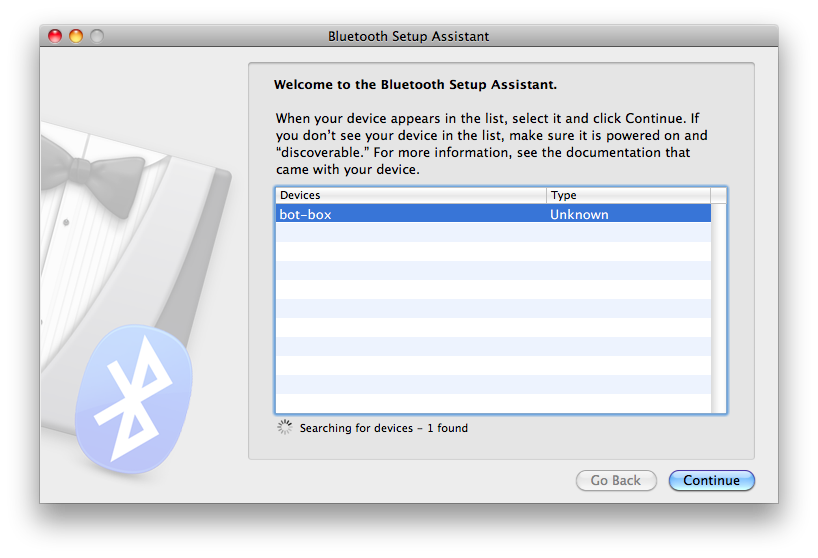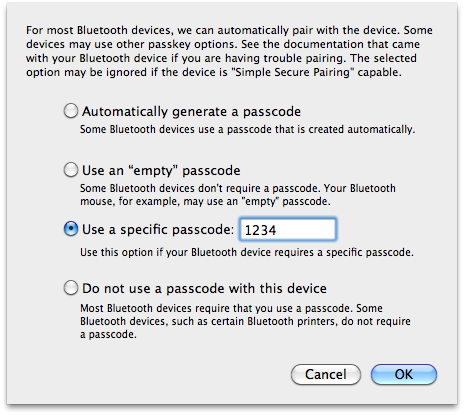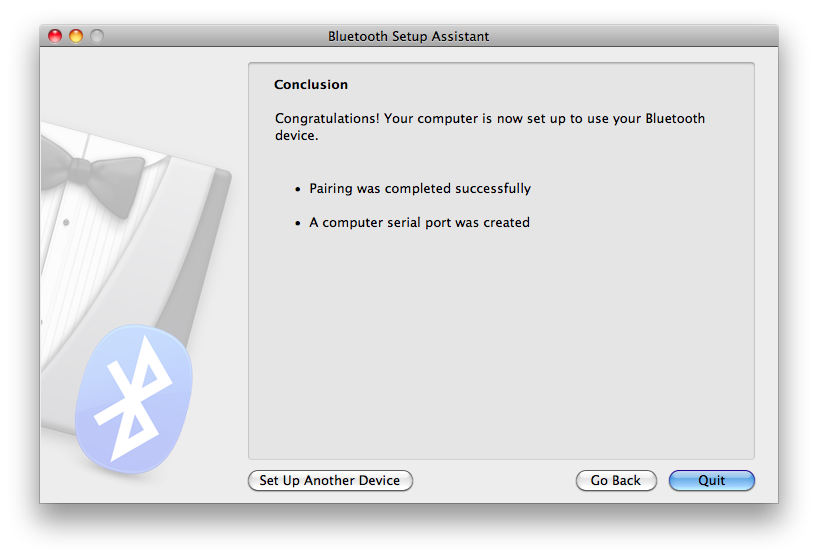I used a breadboard and some jumper wires so I could have rx and tx swapped over:
I used a breadboard and some jumper wires so I could have rx and tx swapped over: 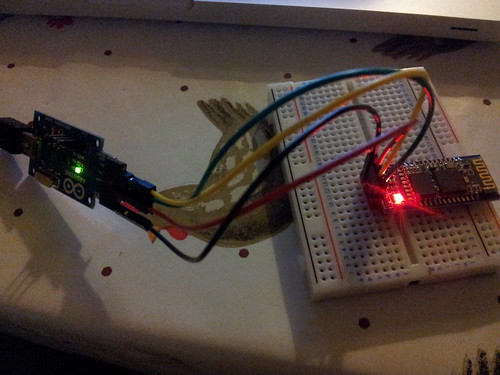
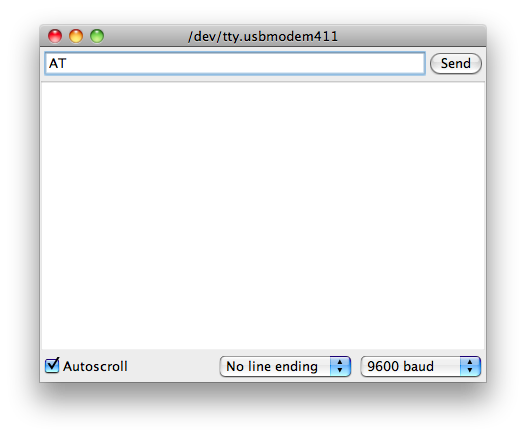 Then the adapter responds back with "OK":
Then the adapter responds back with "OK": 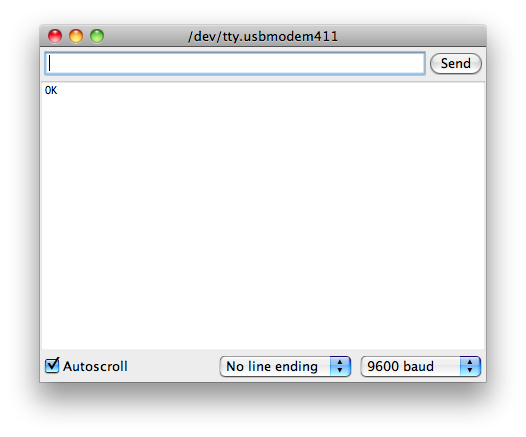 This command does nothing, but it's handy for making sure that things are at least connected properly. Then here are some shots of changing the bluetooth adapter's name to "box-bot" by sending the command "AT+NAMEbot-box":
This command does nothing, but it's handy for making sure that things are at least connected properly. Then here are some shots of changing the bluetooth adapter's name to "box-bot" by sending the command "AT+NAMEbot-box": 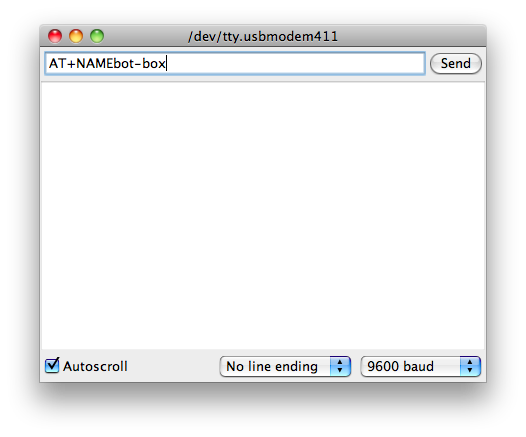 Which yields a reply of "OKsetname":
Which yields a reply of "OKsetname": 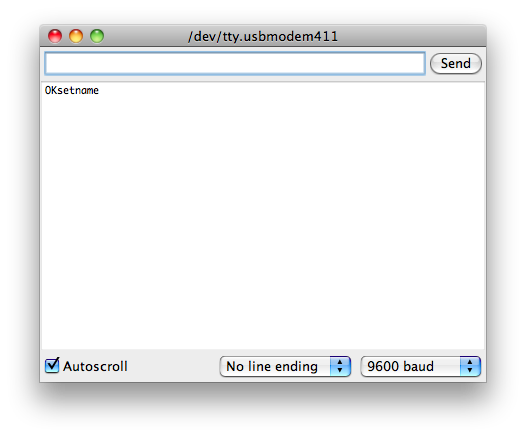
At this point the adapter's name has been changed to "box-bot". So now we can attempt to communicate with it over bluetooth (rather than via the serial port).
So the next job is to "pair" the module with my OS X laptop using the "Bluetooth Setup Assistant" app. We start up the Bluetooth Setup Assistant and we can see the "box-bot" module listed:
Select the adapter from the list and click "Continue". Then we get to choose how to pair the adapter. In our case we want to enter a passcode:
The default passcode is normally "0000", but can actually be changed using "AT+PIN1234" (which would set the code to 1234).
Hopefully you should then see the following, indicating that pairing has worked:
This should hopefully then mean you have a new serial port file descriptor created in /dev. In my case this is named /dev/tty.bot-box-DevB and this is what you'd use in any code to connect to the serial port.
So in Python, using the pyserial module you'd do something like this:
import serial
port = serial.Serial('/dev/tty.bot-box-DevB',
baudrate=9600, timeout=0)
Though you could use a the comports function to give you a list of all available serial ports and pick from the list yourself.
I did find that to get the serial port to properly work you first had to scan for available Bluetooth devices (e.g. by running just the first step of the Bluetooth Setup Assistant). Otherwise connecting to the /dev/tty.bot-box-DevB serial port would report an error. I guess it's a bit like plugging in a cable. Once the connection is established though it's essentially the same as a physical serial port (from a code point of view), without the need for a physical wire. This makes it great for things like the Arduino, where the serial port is a pretty standard way to communicate with a main computer.
The only odd thing was it seemed the connection tended to eat newline (\n) characters. Not 100% why this would be the case, but it's something to watch out for when using this adapter.